How does proctoring and administration work for the candidate?
System check
The candidate is invited in advance to perform a system check. It is often advised to do this at least 48 hours before the test itself. The system check checks whether the computer or laptop on which the candidate wants to take the test is suitable for proctoring. The webcam settings, the microphone settings and whether the screen sharing works are examined. For screen sharing, candidates must install the ProctorExam Google Chrome plugin. This will be explained to the candidate during the system check.
A message about the internet connection is also displayed. The quality of the internet connection cannot be controlled and is the responsibility of the candidate. If the candidate needs to use their phone's camera, the candidate will also be explained how to download and set up the Proctor app. The candidate is guided step by step through this procedure.
The system check is available in English. However, it can be translated into Dutch with Google Translate. NOA also offers a short manual in Dutch to help candidates with the system check.
If the system check has been completed successfully, the candidate will receive an email with a link to the test environment. It is possible to set a time period in the test environment. This ensures that candidates cannot take the test too early. By first carrying out this extra system check on your candidates, you can prevent unexpected technical problems or misunderstandings, for example if a candidate does not have a webcam.
During the test
Before the test, the candidate must perform a shortened system check. This is necessary in case the candidate has to take the test on a different computer than the computer on which he/she performed the system check, and to link the app to the proctor software.
During this system check, all settings are checked again and the candidate takes a photo of the ID and face. This system check is also only available in English. NOA has also created a short manual in Dutch to help candidates with this.
If the camera on their phone is used, candidates must first film their surroundings to show that there is no one in the room. Once this check has been completed, it will be checked whether more than one tab is open in the browser.
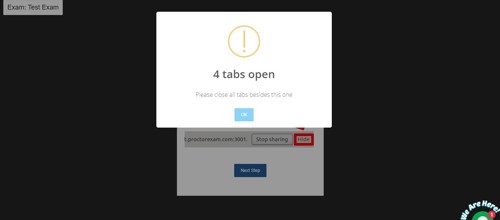
Figure 1. Check the number of open tabs
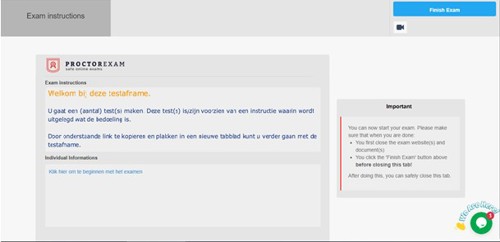
Figure 2. Proctor page with link to NOA Online administration
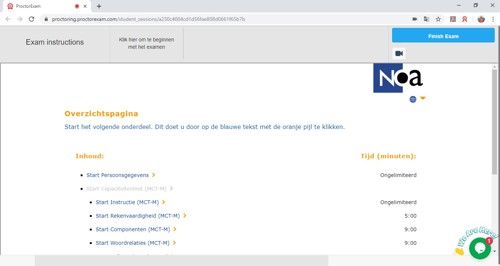
Figure 3. NOA Online administration within proctoring
After completing the test
When the candidate has finished the test, click Finish Exam at the top right (see figure 3).
All current NOA Online functionality, such as automatically sending reports to an administrator or candidate, will of course also remain available.
Support options
The application has a 24x7 chat support function (in English). By clicking on the chat icon at the bottom right (see figure 3), the candidate can start a conversation with a support employee.
If this does not lead to a solution, the candidate can contact the client or NOA. Further agreements will be made about this depending on the application.
More information?
For more information about the proctoring options, please contact your account manager at NOA 020-5040800 or mail info@noa-vu.nl.

